SET UP YOUR DIGITAL GIVING LIKE A PRO
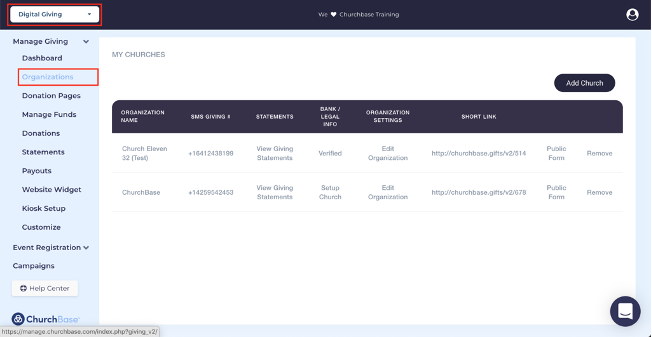
By the Church Base Team ┃Read time: 2:30 minutes
In preparation for the largest giving season of the year, we put together a checklist to make sure your digital giving is ready and available. Don’t forget, 31% of all charitable giving happens in December, so make the most of this season.
Digital giving portals are a must. Your church members live on the go, so they need giving tools that adapt to their lifestyle. Meet them where they’re at with a digital giving portal that accepts digital gifts (credit cards and ACH) via website, app, text-to-give, widgets, and giving kiosks. If you don’t have a giving portal, we think you’ll like our Contributions module.
Here’s how to set up your digital giving like a pro:
1. Set up your digital giving portal.
To begin, register for a free year . On your dashboard, go to the dropdown in the top left corner and select Contribution. Once in the giving module, Select Organizations then Setup Church in the middle column, under Bank & Legal Info.
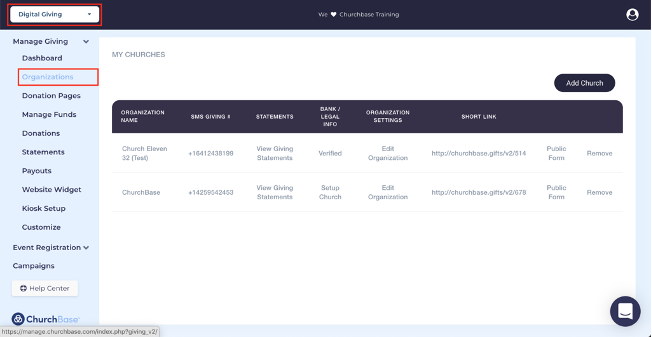
This will allow you to complete the registration to be verified for giving through Church Base. Once you’re verified, you’ll be all set to accept digital donations!
For a step-by-step video, learn more about the setup process here.
2. Set up your text-to-give number.
With Church Base, text-to-give is free, unlike most giving suites. Once inside Organizations, you can click Generate number under SMS Giving # for the church you’d like to get set up on text-to-give.

Add your text-to-give number to your app, projector graphics, and any print medium you use to encourage giving.
3. Add your digital giving URL to your app & website.
You can find your giving URL inside your Church Base dashboard in the Organizations section. Once you have your URL, you can embed it in your church app and your website. You may also use the short link (churchbase.gifts/ID) where you change the ID with the ID of your church (listed on the donor URL).
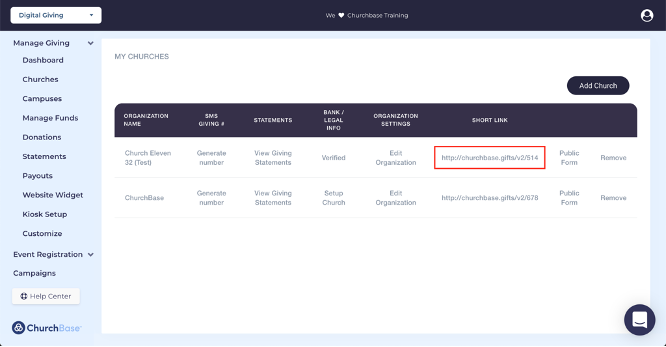
4. Customize your Website Widget and Kiosk Setup.
Through the Contributions module side panel, you can customize a widget to embed on your website. Just select Website Widget, and the organization, branding colors, and text, and you’ll be given a code to insert into your website.
Does your ministry use desktop kiosks or iPads? If so, we’ve provided another way to collect digital gifts. Just copy the URL we provide for you to make the most of this function. You can find this code under Kiosk Setup in the side panel.
5. Test your digital giving.
Before you push out the giving portals to your congregation, always test the URL, kiosk giving, and text-to-give with a $5 gift. You want to make sure everything is set up and working correctly before people invest too much time and money.
Collect digital gifts like a pro!
Host your Christmas services confident that you did all you could to give people options when donating this season!